ENESTECH team is excited to announce the newest advancement in our suite of features: the “Game Update” add-on. This add-on seamlessly updates all the games in your venue without affecting the gaming experience of your visitors.
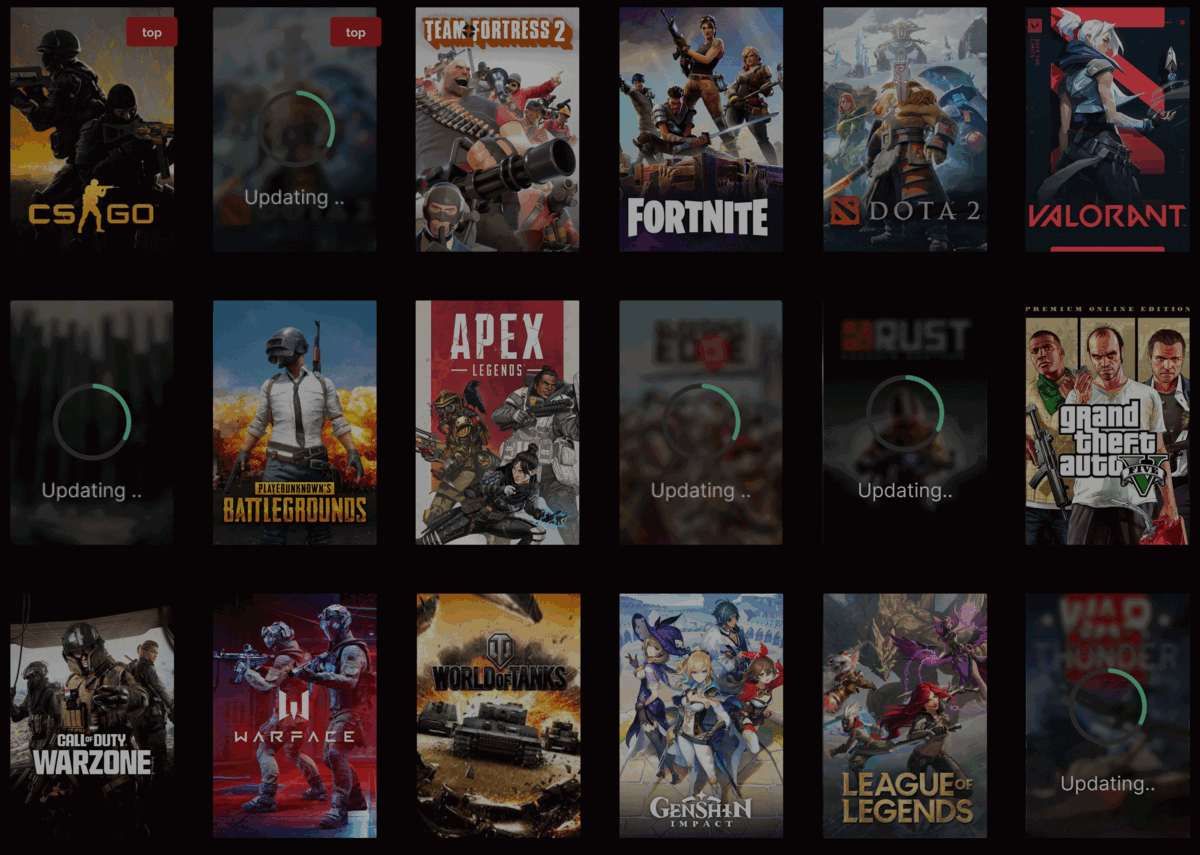
- Simplifying Game Management
The “Game Update” add-on simplifies the updating process by allowing administrators to select between “Automatic” or “Manual” update options. You can initiate updates across all PCs in your venue with just a few clicks, saving you valuable time.
- Broad Game Compatibility
The add-on offers updates for a wide range of popular games, including CS:GO, Dota 2, Valorant, Fortnite, PUBG, League of Legends, Apex Legends, Warzone, Warface, World of Tanks, and Genshin Impact. This list will only grow as we continue to add more games.
- Cross-Platform Functionality
Irrespective of the gaming platform, be it Steam, Epic, Ubisoft, or any other, the “Game Update” add-on keeps all your games up-to-date, ensuring your users always have the latest versions.
- Seamless User Experience
One of the greatest strengths of the “Game Update” add-on is its seamless integration into the gameplay. The updates occur simultaneously with game operations, ensuring zero interruptions for the players.
- Update Notifications
When you select “Manual” updates, the add-on notifies you on time about games ready to be updated.
- Set the Internet Speed for Updates
Adjust the convenient download speed according to the club’s capacity by specifying the speed in Mbps in the settings. This way, you reduce the load on the network and maintain high-quality Internet for players.
Availability and Future Plans
At this stage, the “Game Update” add-on is exclusively available to SENET Boot users. But don’t worry, our team is already working on adapting this add-on for venues with hardware disks. Soon, all our clients will be able to enjoy this innovative add-on!
Operating the “Game Update” Add-On
The “Game Update” add-on provides a straightforward, user-friendly interface that simplifies game updates. To manage the add-on, go to Users → Roles and user access and enable the “Game Update” privilege.
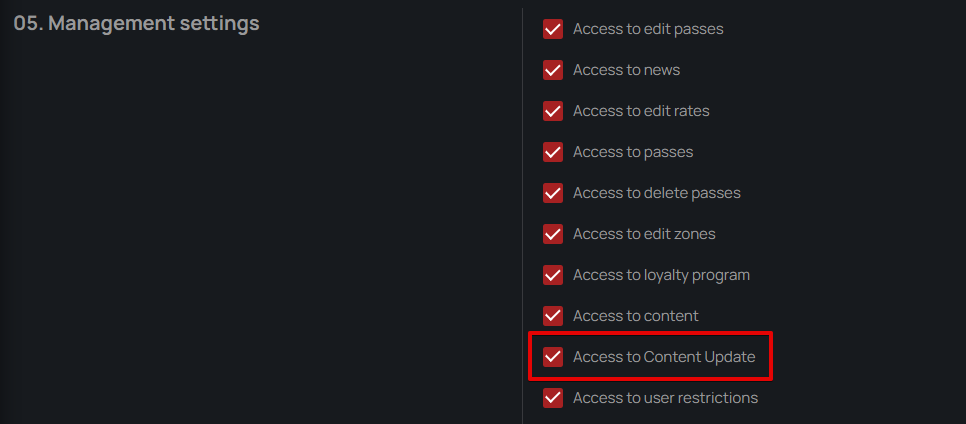
You have the option to set up automatic content updates for all added offices or manually start updates when needed. Automatic updates can be activated by enabling the “Automatic” applications update in the organization’s settings and saving the changes. If you wish to handle updates manually, simply turn off the automatic update option.
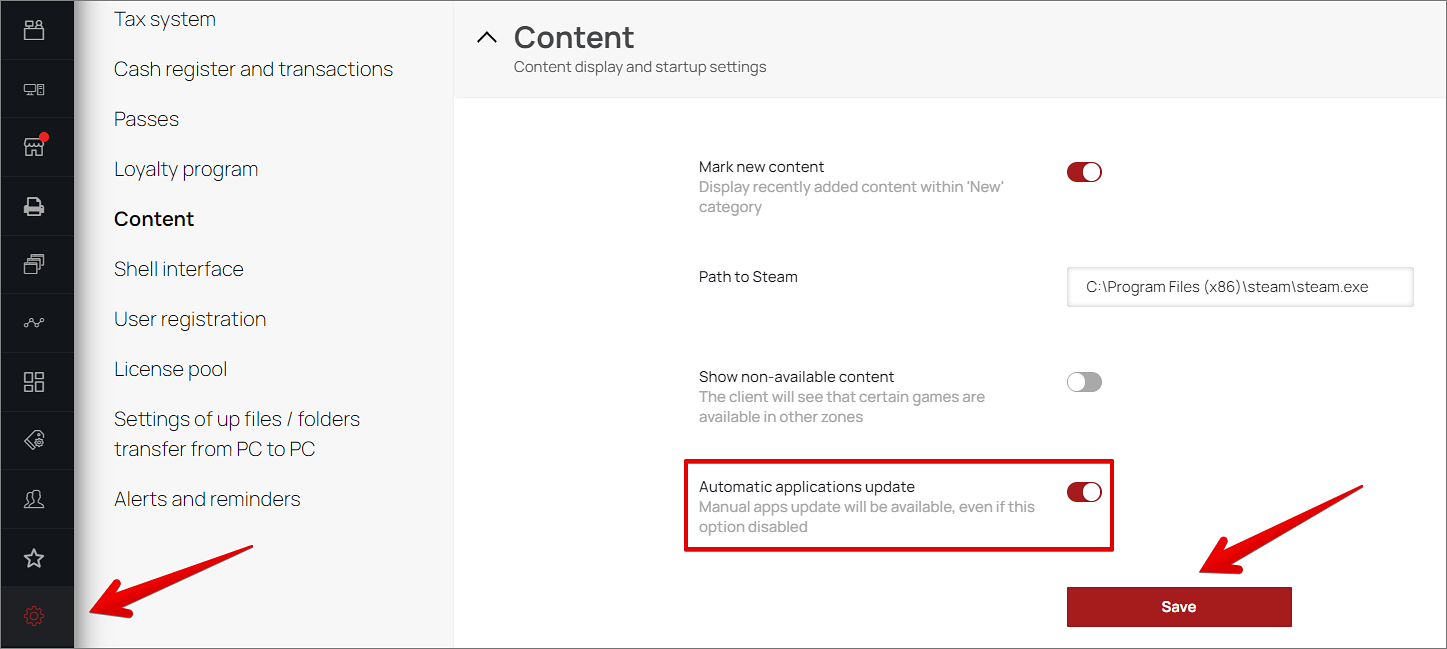
For manual updates, navigate to Content → Game Update. The available updates are listed above the “Game Update” tab. Click the “Update available“ button next to the desired game to start the update.
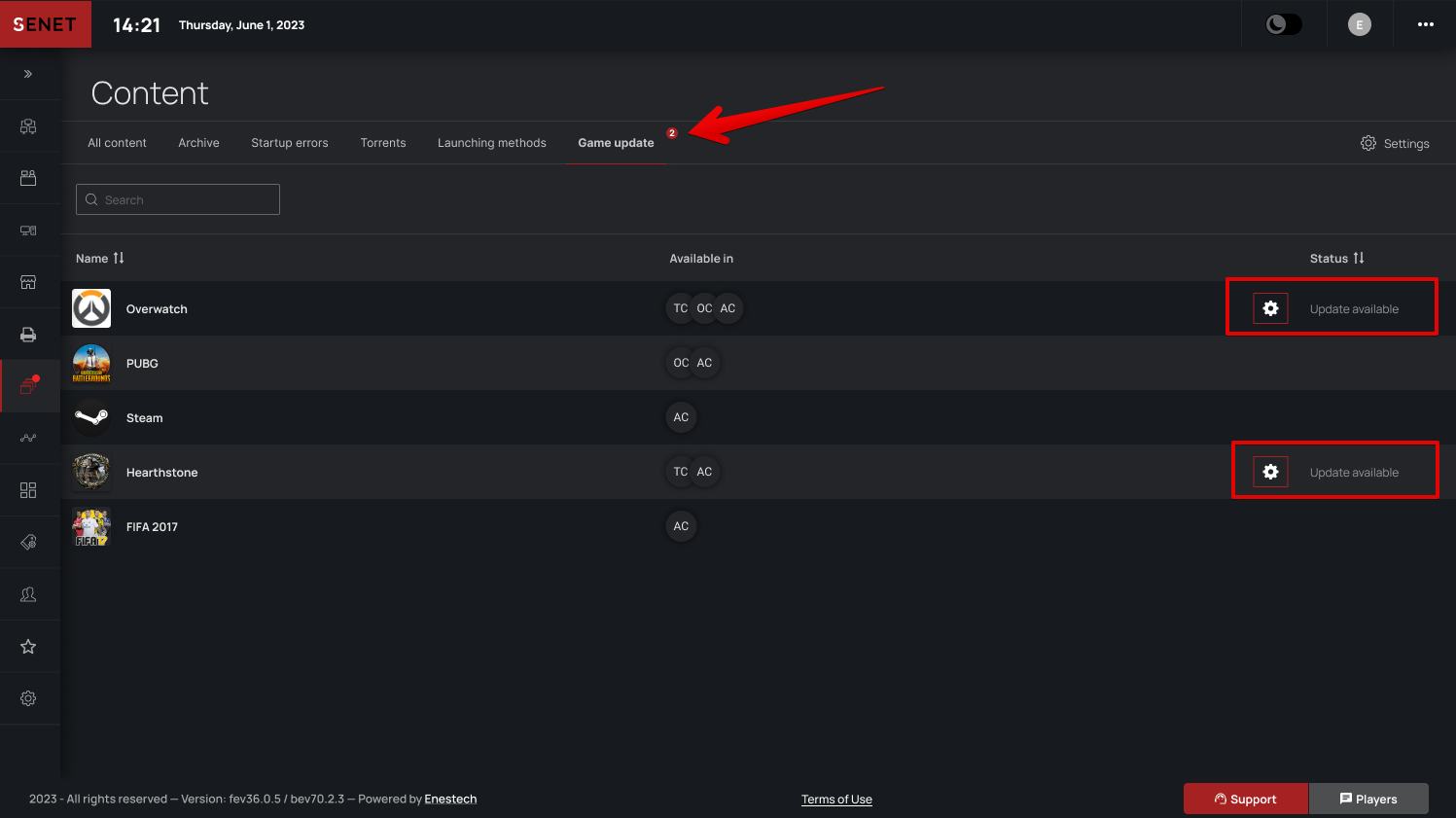
A modal window will appear, prompting you to run the update for one or all offices. To start the update, click on the arrows next to the desired office.
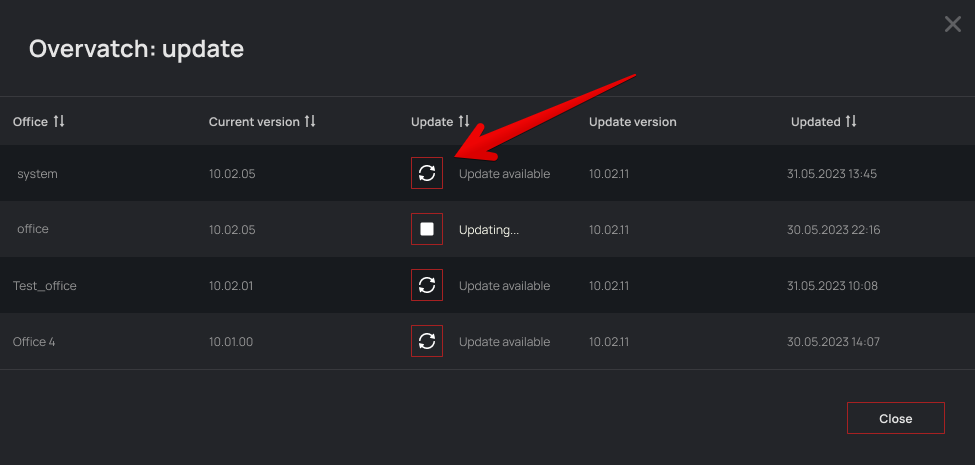
A message confirming the successful update will appear on the admin panel after completion. To check the history or progress of updates, visit the Map section and click the “History of updates” button.
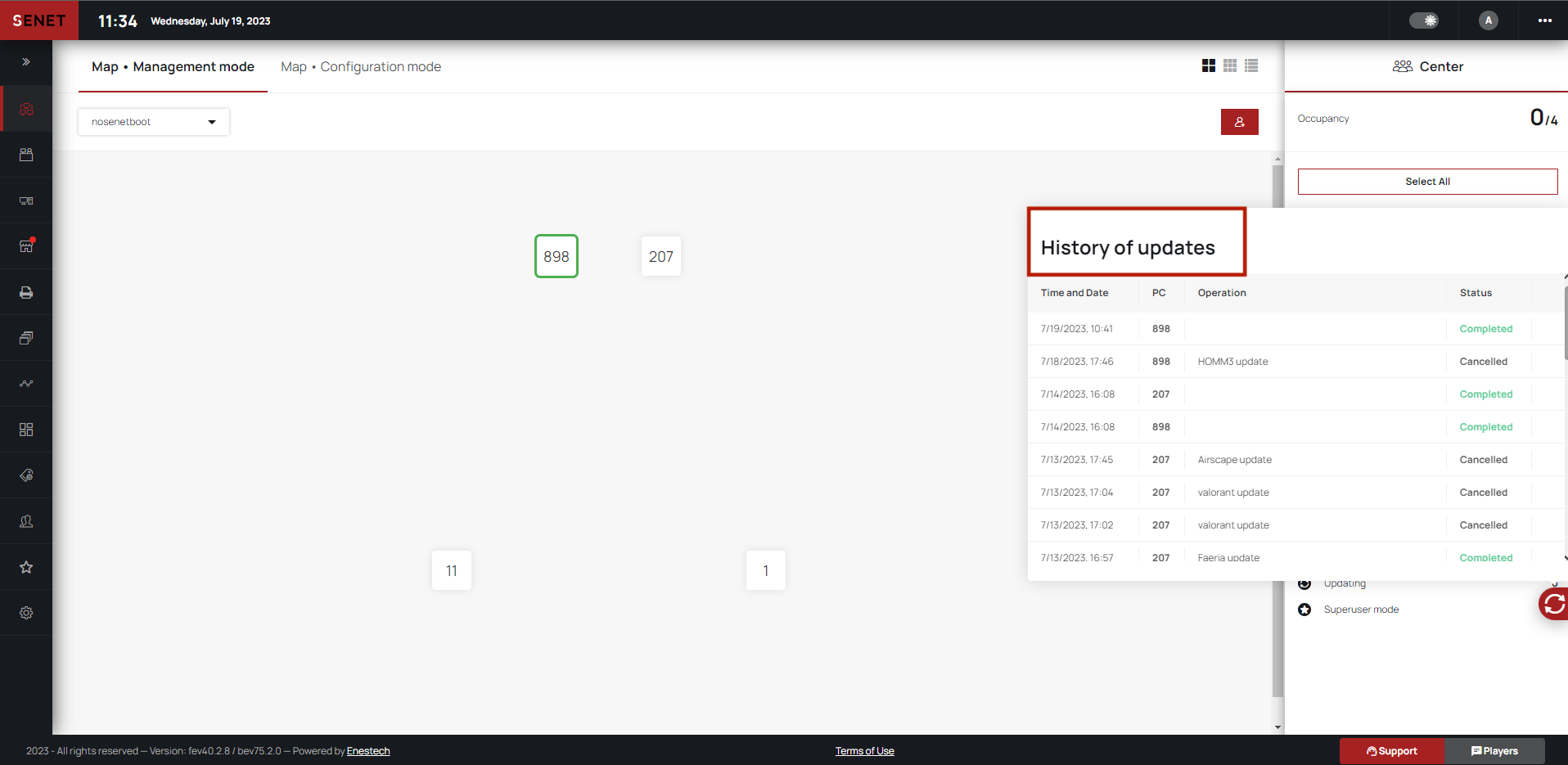
Upgrade to the new “Game Update” add-on today and revolutionize the gaming experience at your gaming venues!

